How to
Find ZIP Codes within a Driving Radius
CDXZipStream
does not have a special function for finding ZIP Codes within a
driving radius, but you can use both the functions CDXRadius and
CDXRouteMP to get the desired result. As an example, let's
say we're looking for all ZIP Codes within a 50-mile driving
distance of ZIP Code 12345. The first step is to
find the ZIP Codes within a somewhat larger straight-line radius,
using CDXRadius For this case let's use 75 miles.
This will capture all the ZIP Codes within the 50-mile driving
radius, plus additional codes we can remove later. So the input
for CDXRadius is:
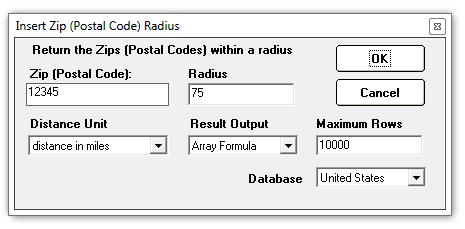
Once we have the returned list of zip codes from CDXRadius, we'll use
CDXRouteMP to calculate the driving distance between each of these
zips and our target zip. Again, we right-click on the
worksheet, select CDXRouteMP, and use this following input to
calculate the driving distance to 12345:
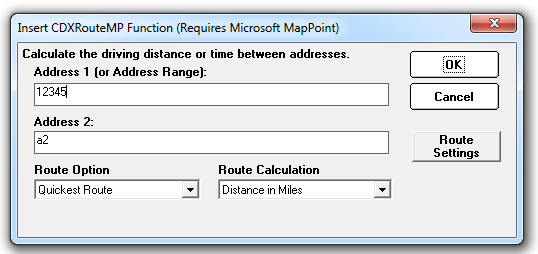
The first
returned zip code from CDXRadius (other than the target zip in the
first row) is in worksheet cell A2. We use this as the second
address in the calculation, so when we copy the resulting formula it
will apply to all zip codes in each row. The formula we obtain
from this is:
=CDXRouteMP(1,0,"12345",A2)
We can copy this
formula all along the list in Column C to get all the driving
distances for all zip codes. Columns A and B show the zip codes
and their straight-line distances from the target, as calculated by
CDXRadius, and column C is the calculated driving distance from CDXRouteMP.
Now just use Excel's sort or auto-filter to find ZIP
Codes within a 50-mile driving distance. When using
auto-filter, select a "Number Filter" of "Less Than Or
Equal To" 50 for column C, and only those rows with distances of
50 or less will be visible in the worksheet. You now have a
complete list of ZIP Codes within a 50 mile driving radius of ZIP
Code 12345.