|
  Find us on
Facebook and Twitter Find us on
Facebook and Twitter
|
|
Welcome to the CDXZipStream July 2015 Newsletter
The next
release of CDXZipStream is planned for late September. It will
be compatible with 32 and 64-bit Excel, and will also include basic
Bing Map functionality for geocoding and driving calculations.
The upgrade to the newest version will be available free of
charge for current users of CDXZipStream that have an active data
subscription.
We also review
standard formatting for addresses, and how to keep Excel from slowing
down when working with large data sets.
|
|
Update
on the New CDXZipStream Release
In previous
newsletters we've provided some updates on the pending new
CDXZipStream, and we have some more information on the upcoming
release scheduled for late September.
The new improved version will work with both 32 and 64-bit Microsoft
Excel, and will provide a more straightforward product registration
and data updating process that can be performed directly from the
main toolbar. There will be no loss of Microsoft MapPoint
functionality, which was a concern when switching to 64-bit Excel.
A settings option when importing demographics data will also allow
the user to select either CDXZipStream custom function formulas or
values be returned to the worksheet.
The newest feature we also plan for this release will be some basic
Bing map functionality, providing geocoding (determining latitude and
longitude for a location), and driving distance calculations.
Route optimization and mapping capability will not, in this release,
be available through Bing. This is a first step towards
replacing MapPoint, which has been discontinued by Microsoft.
Please note that the transition to Bing will not affect current
users. You can indefinitely continue to use Microsoft MapPoint
as a stand-alone software and in conjunction with your version of
CDXZipStream.
The upgrade to
the new version will be available free of charge for current users of
CDXZipStream that have an active data subscription.
Additional detailed pricing information will be announced in
September.
|
Correct
Address Formatting
When working with
address lists, you can greatly increase the chance of identifying the
correct location or verifying the address by the proper use of commas
to help define the street, city, state, country (where applicable)
and postal code. This applies to all mapping systems, although
on-line systems such as Google and Bing Maps generally have the
search capability to find addresses regardless of formatting.
For a desk-top software like MapPoint, formatting is important.
Here are the
recommended formatting and comma placement for countries covered by
the address find functionality in MapPoint:
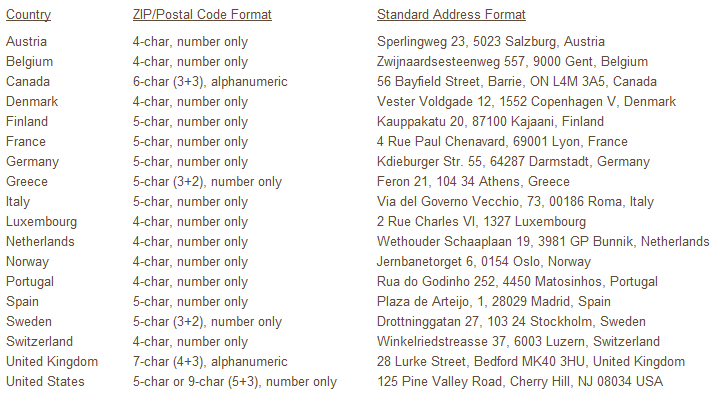
For
the CDXZipStream function CDXLocateMP, and for CDXStreamer, you can
avoid formatting concerns by listing address components in separate
cells. For CDXRouteMP, where addresses need to be in a single line,
you can join (concatenate) separate address components using the
CONCATENATE function while adding spaces and/or commas between each
component as needed, like this:
=CONCATENATE(A1,", ",B1,",
",C1," ",D1) (Applicable for US addresses)
|
CDXZipStream
Formulas vs. Values
As mentioned
above, the next version of CDXZipStream will have a settings feature
that allows you to specify either values or custom function formulas
be returned to the worksheet. This applies to data retrieved
from the main CDXZipStream interface, primarily ZIP Code and demographics
data from the U.S. Census.
Custom
function formulas come in handy when updating data, and when copying
and pasting these formulas to other data sets. A lot of
formulas in a single worksheet, however, can significantly slow down
Excel whenever they recalculate, so using values instead can be more
appropriate when working with extremely large data sets.
Right-click
functions, such as CDXRadius, CDXZIPCode, CDXRouteMP, etc., will
continue to return formulas. For those working with right-click
functions applied to large data sets, there are several options that
can be used to keep Excel working at full speed:
- Use
CDXZipStream Templates: We offer a variety of free Excel
templates that automate many of the right-click functions available
with CDXZipStream. Since they use VBA to directly access
CDXZipStream functions, they are faster than using worksheet
formulas. And since they are designed for use with large data
sets, they also return values. The templates cover the
following topics: geocoding, reverse geocoding, driving
distance and time calculations, route optimization, and ZIP Code
radius analysis. You can download them from our links
page.
- Copy and
Paste: When you don't need formulas anymore, remove them
from the worksheet by copying and pasting them to the same location
as values. This works especially well when you can break up
your work into smaller sets of data, and copy and paste as values as
you go along. You may want to leave one line of original
formulas untouched in case you need to use them later; you can always
copy and paste these as needed if your ZIP Code or other data list
expands in the future.
- Turn Off
Automatic Recalculation: You can retain formulas in your
worksheet by turning off automation recalculation and manually
recalculating only when it's convenient for you. In later versions
of Excel, click on the File tab (or Office button in Excel 2007), and
from the "Options" area select "Formulas", and
then the desired setting under "Workbook Calculation".
The workbook will recalculate only when saving, or you can
force recalculation by using F9 or the "Calculate Now"
command under the Formulas tab. For more information on
using manual recalculation in all Excel versions, please see
this Microsoft article.
|
Latest Data
Updates
Canadian and
U.S. data feeds were updated as of June 27. There were 108
changes made to the U.S. database this month. If you would like
to update your database to reflect these changes, click on the
"License Information and Software Updates" icon on the
CDXZipStream toolbar, and select "Data Updates" to login to
your account.
We hope you
find the information here helpful for you and your
organization. You can contact us with your feedback and
suggestions by replying to this email.
The
Team at CDX Technologies
|
|
|
|
|
In
This Issue
Update on the New CDXZipStream Release
Correct Address Formatting
CDXZipStream Formulas vs. Values
Data Updates
|
|