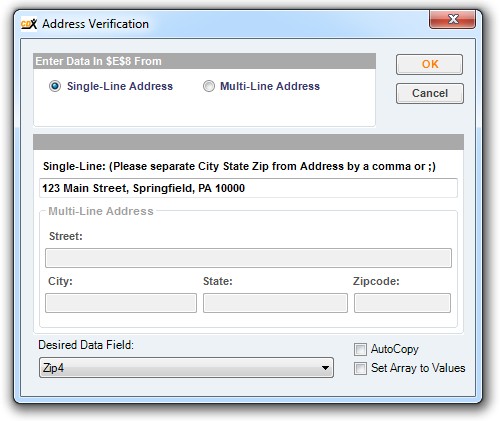The right-click function "Address Verification" is an alternative method for inserting data into your spreadsheet. Using your mouse, right-click on the cell where you would like the new data to start, and use the cursor to select "CDXStreamer", then "Address Verification". In the example here, the address components are listed in columns b through e, starting in row 2. We would like to start the returned data in cell f2, and that is where we right-click:
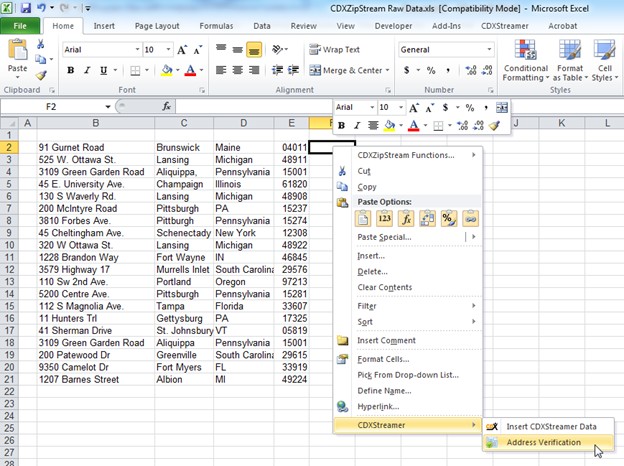
From this point the procedure is the same as when using the "Verify Address" button on the main toolbar.
Input the cell locations of the first address components, in row 2. (Alternatively, for an address contained in a single cell, specify "single-line address" in the dialog and input its cell location.) Select the desired data field to be returned, and click OK:
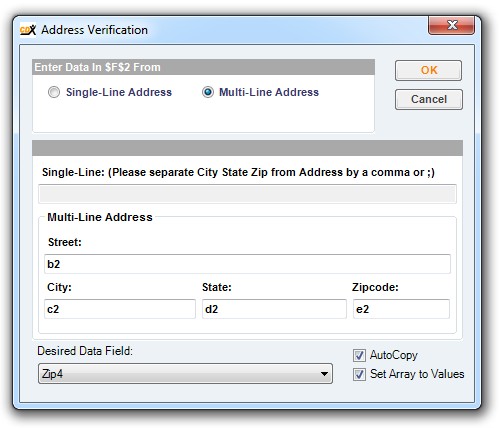
Note that the location of the returned data is stated at the top: "Enter Data in $F$2 From ..."
Here you can also specify additional options:
Autocopy: Will return data for all addresses listed contiguously in a column
Set Array to Values: The custom functions returned will automatically be converted to values (please see the Help section Custom Functions for more information.)
For these addresses, the +4 portion of the ZIP Code was returned to column F:
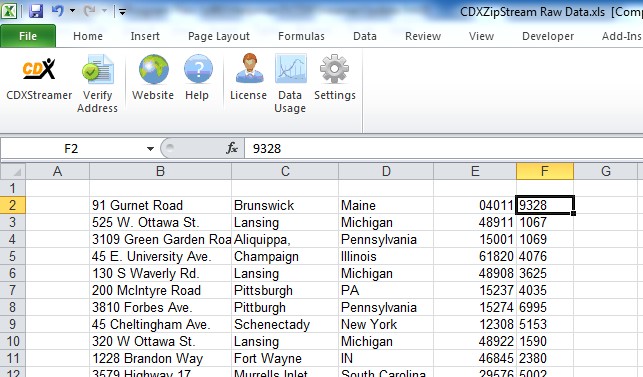
For a single data point, you can also input address data directly. For example, a single line address would be input like this, and only one data point will be returned: