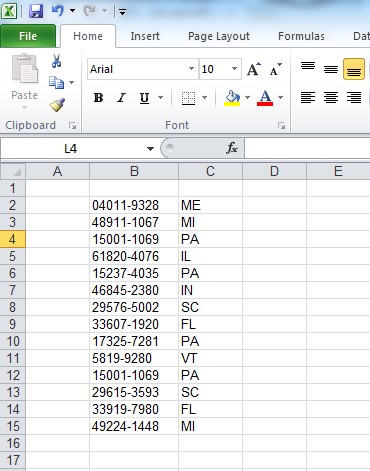The right-click function "Insert CDXStreamer Data" is an alternative method for inserting data into your spreadsheet. Using your mouse, right-click on the cell where you would like the new data to start, and use the cursor to select "CDXStreamer", then "Insert CDXStreamer Data". In the example here, the indices (ZIP+4 codes) are listed in column B, starting at cell b2. We would like to start the returned data in cell c2, and that is where we right-click:
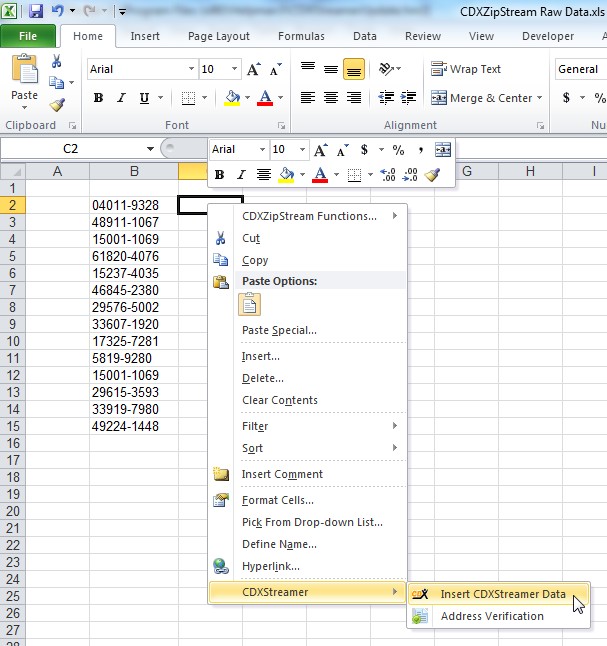
The following dialog appears:
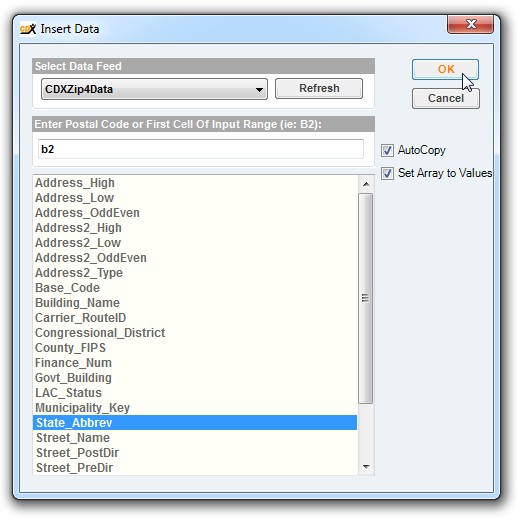
As when using the CDXStreamer button on the main dialog, select the appropriate data feed, input the cell location of the first index (or alternatively the actual value of the index, such as a postal code), and also select the data field you would like returned. For right-click functions, only one data field can be selected at a time.
Data Feed: Make sure to select the appropriate data feed, which is dependent upon the indices or data list you have, and the type of data you would like to request. Different data feeds are available based on the data plan you have chosen. Please refer to the CDX Technologies website for a full listing of the data feeds offered in CDXStreamer.
Enter Postal Code or First Cell of Input Range: A postal code or first index location must be specified. If the AutoCopy option is selected, CDXStreamer will then proceed down until the first empty cell is encountered. (Note that for this right-click function, it is always assumed data is listed in a column.) If Autocopy is not selected, only data for the first index (or specified postal code) will be returned.
Data Field: Select the data field you would like to be returned to the worksheet. Only one data item can be returned at a time using right-click functions.
You also can specify these options:
Autocopy: Will return data for all addresses listed contiguously in a column
Set Array to Values: The custom functions returned will automatically be converted to values (please see the Help section for more information.)
For the case above where state abbreviation is requested, here is the result after clicking OK: