After installing the software, open Microsoft Excel to access CDXStreamer. As a first step, enter or copy-and-paste the indices for your data (such as ZIP+4 codes) in a list and then position the cell pointer on the first entry. (Alternatively, if your data is already in an Excel workbook, just open that particular file and access CDXStreamer from there.) Then press the "CDXStreamer" button on the toolbar to start the application.
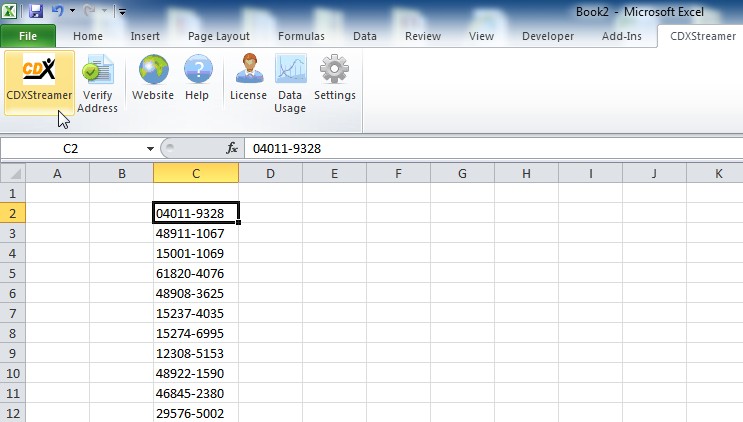
You will then see the main CDXStreamer interface. First specify the data feed you would like to use. Then use the interface to select the data fields to retrieve and how to place the data in your spreadsheet
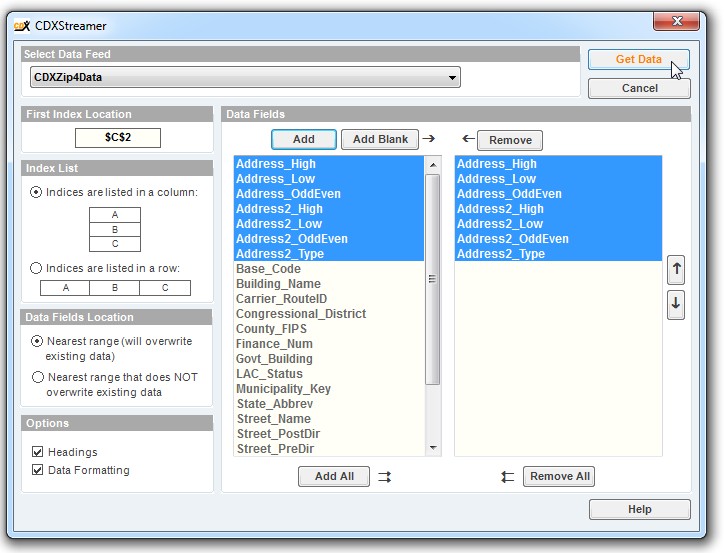
Then just click on "Get Data" to retrieve the information.:
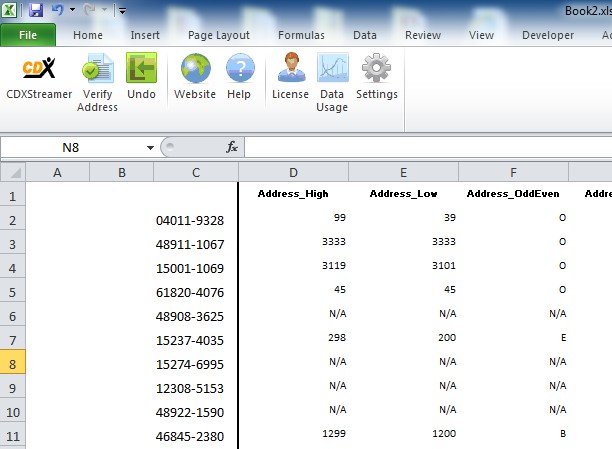
For additional information on using the CDXStreamer main Interface, please refer to the following help sections:
When the Main Interface Loads
Data Feed
First Index Location
Index List
Data Fields Location
Options
Data Fields
To verify address information, select the worksheet cell where the returned data will begin. Click on "Verify Address", the second icon from the right on the CDXStreamer toolbar, and input the cell locations of the address components. (Alternatively, for an address contained in a single cell, specify "single-line address" in the dialog and input its cell location.) Select the desired data field to be returned, and click OK:
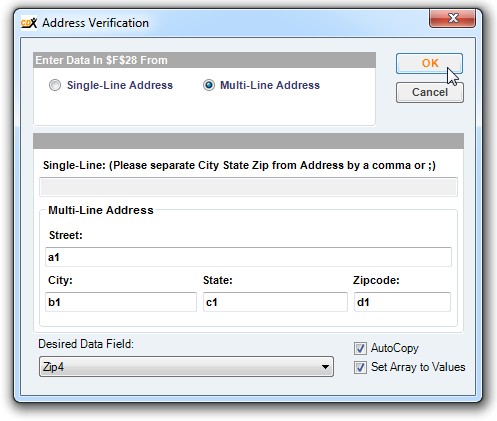
Address verification, as well as insertion of individual CDXStreamer data fields, are also available as a right-click functions, and can be accessed by simply right-clicking anywhere in your worksheet. Please see the following sections for more details:
Insert CDXStreamer Data
Address Verification
The CDXStreamer toolbar also provides access to other functions described here:
CDXStreamer
Verify Address
Undo
Redo
License
Data Usage
Settings