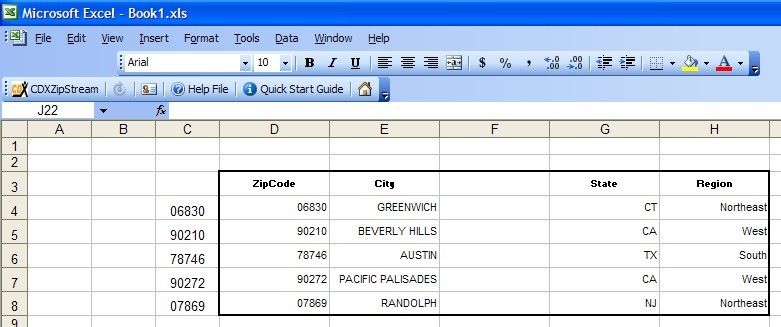The CDXZipStreamTM main interface includes two lists of data fields. On the left is the list of available data fields (which depends on the selected data feed), and on the right is the list of selected fields you would like to import.
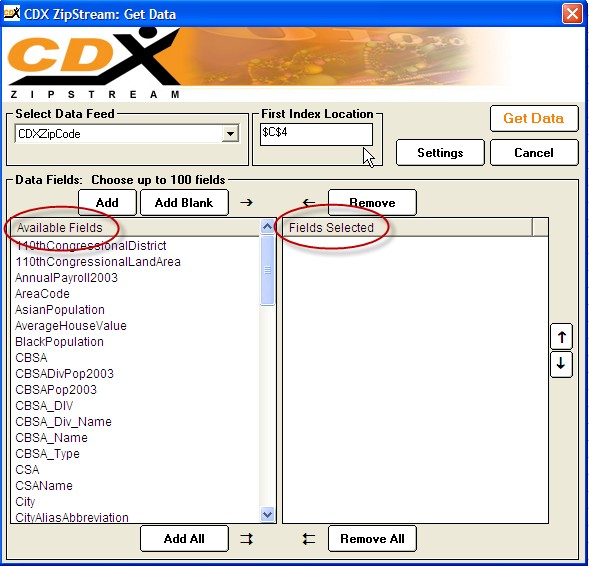
From the list on the left you can select the data fields you need for your worksheet. Just click on each data field individually, or you can add multiple data fields at one time by holding down the "CRTL" key while you make your selections. Then click "Add" and the selected fields will be listed on the right. You can also simply drag and drop fields from one list to the other.
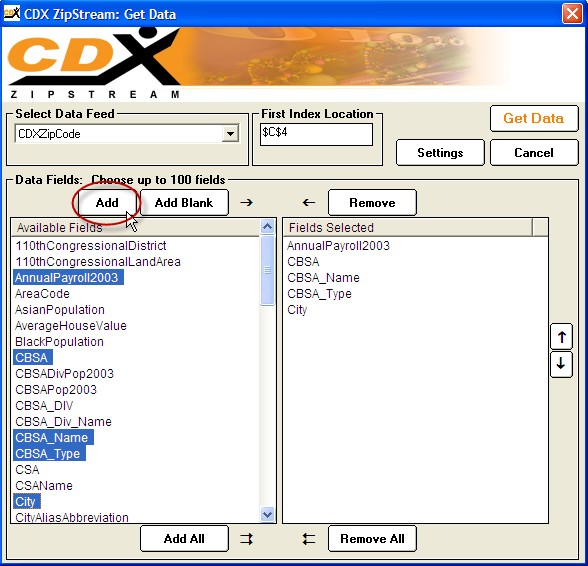
Use the "Remove" button to remove selected fields on the right. Clear the entire list by clicking "Remove All" or add all available fields by clicking "Add All."
Up to a hundred data fields can be added to the selected fields list.
If you would like to change the order of the selected fields, select one or more data fields on the right and click the up or down buttons. Each click will move the selected fields one row. You can also use drag and drop to do this.
You can also add blank fields by using the "Add Blank" button. Adding one or more blank fields will direct CDXZipStreamTM to skip those areas when inserting data - this is useful for cases where you may want to add other data later, or want to prevent overwriting of existing data. One blank field was specified in the case below, resulting in the empty column F: