To insert data for a single zip code or other index, right-click on any cell in your Microsoft Excel worksheet and select the appropriate menu item, in this case "Insert CDXZipCode Data":
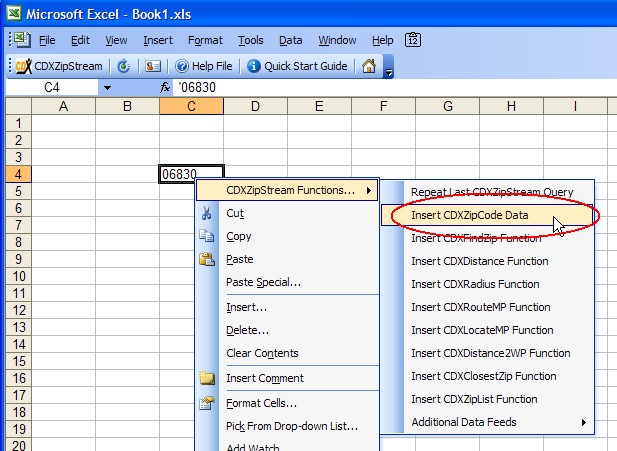
Next you'll see the "Insert CDXZipCode Data" interface:
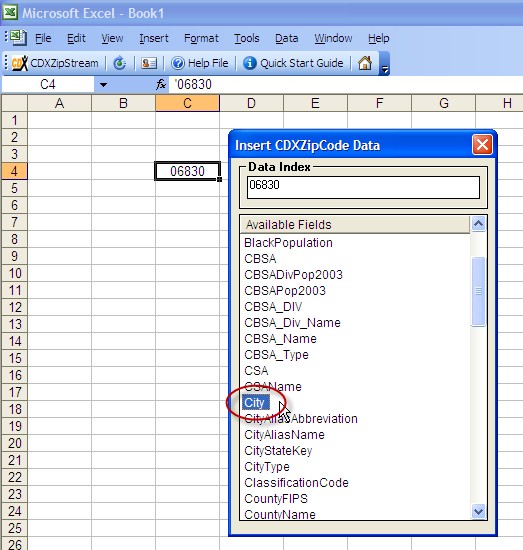
(The list of available fields shown above is available with the premium data version of CDXZipStream.)
The contents of the selected cell, in this case zip code "06830", is the default data index, but you can manually input any zip code here if desired. You may use the actual value of the index here, such as "06830", or you may use the worksheet cell address of the index, "C4". Then double-click on one of the available fields, and the returned value will fill the cell:
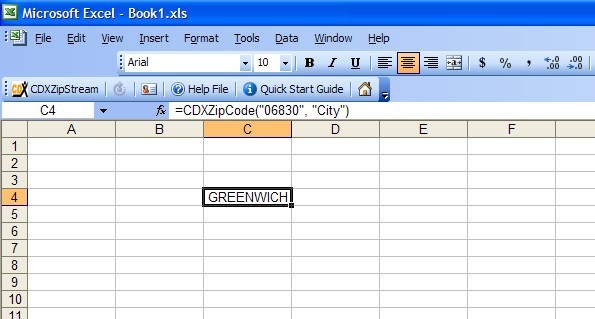
Note: If the selected cell is formatted as text, the resulting formula for the custom function:
=CDXZipCode("06830", "City")
will appear as text in the cell, and the value of the data field will not be returned. Please use a non-text cell format, such as "general" or "number" format, to see the data field value.
If you have purchased premium data feeds, area code, state, county, city, and CBSA data are available as well. These additional data feeds operate similarly to "Insert CDXZipCode Data" previously discussed, and are accessed as shown below in the Additonal Data Feeds menu:
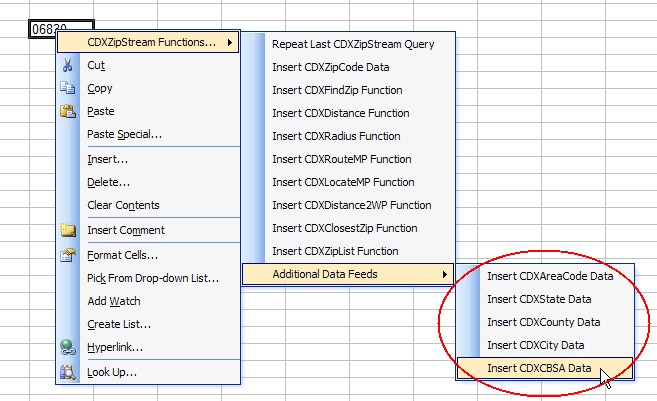
By using the right-click option you can also insert other special functions in your worksheet. The example shown here is the CDXDistance function for calculating the distance between two zip codes:
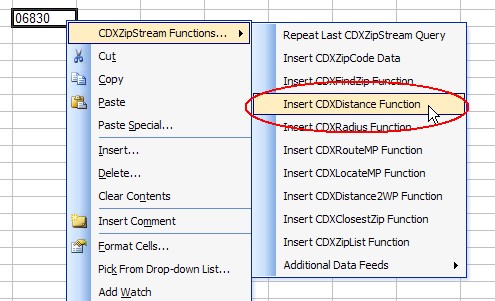
The CDXDistance Function calculates straight line ("as the crow flies") distances. To calculate driving distances and times, please use the CDXRouteMP Function.
After selecting CDXDistance Function from the right-click drop-down menu, the following interface appears:
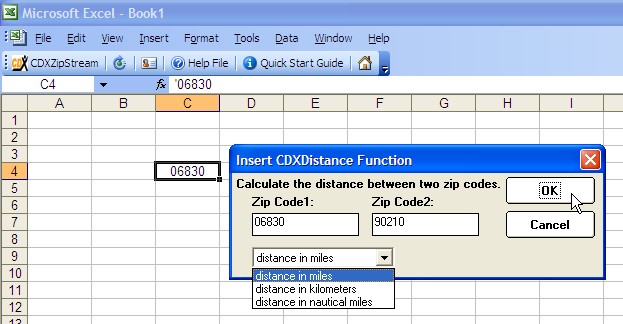
Input two zip codes, select the distance in miles, kilometers, or nautical miles, and the calculated distance between the two zip codes will be inserted in the selected cell:
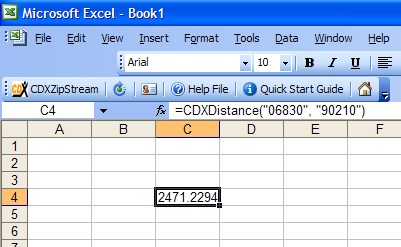
If there are multiple pairs of zip codes within the worksheet that require distance calculations, it would be best to use CDXDistance as part of a custom function formula . Please refer to the separate help section on CDXDistance, as well as other special functions CDXFindZip, CDXRadius, CDXRouteMP, CDXLocateMP, CDXDistance2WP, CDXClosestZip, and CDXZipList.