After installing CDXZipStreamTM, open a Microsoft Excel file. Enter your data (zip codes, area codes, etc.) in a list and then position the cursor on the first entry. Then press the "CDXZipStream" button on the toolbar to start the application.
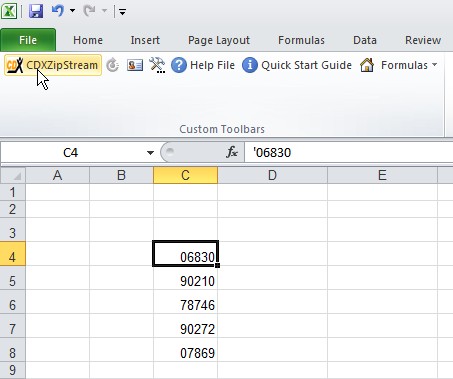
You will then see the main CDXZipStreamTM interface. First specify the data feed you would like to use. (There will be more than one choice only if you have purchased the premium data feeds.) Then use the interface to select the data fields to retrieve. Click on "Get Data":
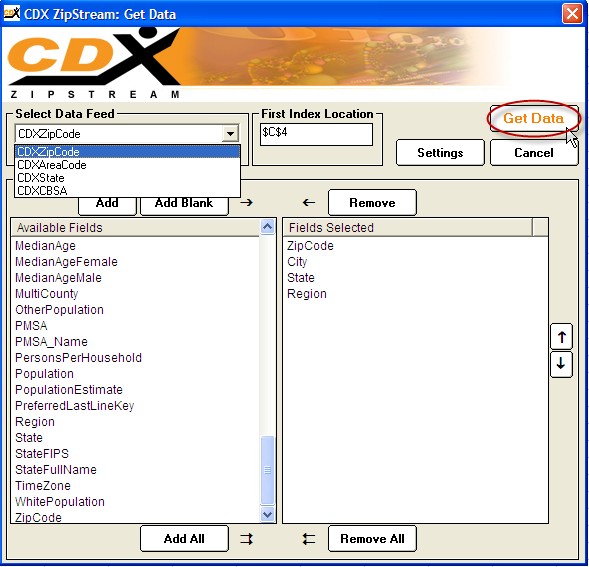
And the selected data fields are inserted into your worksheet:
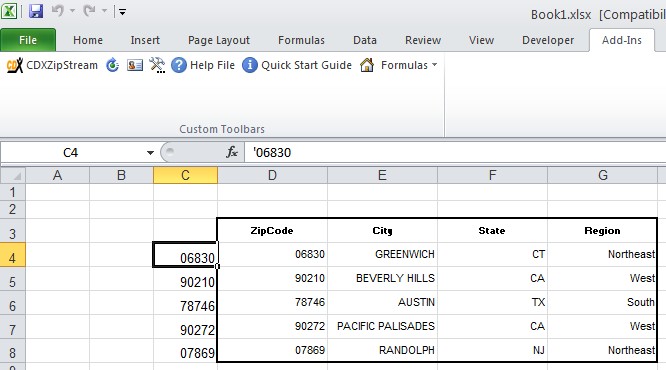
For additional information on using the CDXZipStreamTM interface, please refer to the following help sections:
When the Main Interface Loads
Data Feed
First Index Location
Available and Selected Data Fields
When the Settings Interface Loads
Index List
Data Fields Location
Options
Some functions can be accessed by right-clicking on the Microsoft Excel worksheet, as described in these sections:
Repeat Last CDXZipStreamQuery
Inserting Data
Also refer to the help section on special functions CDXDistance, CDXRadius, CDXFindZip and CDXZipList which can be applied as either a right-click functions or within custom function formulas.
The CDXZipStreamTM toolbar also provides access to other functions as well as access to supporting websites, the help facility, and licensing information. Please refer to these sections for more information:
CDXZipStream
Repeat Last CDXZipStream Query
License Information and Software Updates
If for any reason you need to hide the toolbar during your Excel session, just right-click on the toolbar area at the top of the screen and de-select "CDXZipStream toolbar". To make the toolbar visible again, right-click and re-select "CDXZipStream Toolbar".