For a general overview of how to insert data and functions into your worksheet, please refer to the topic Inserting Data and Functions.
CDXFindZip is a right-click function available in all versions of CDXZipStream. It returns all ZIP Codes associated with a given city. It can be employed as a right-click function as well as input directly into your worksheet as a custom function formula. (Please also refer to the help section on custom functions.)
This function will work with Canadian postal codes, if you have purchased the Canadian data option.
You can also refer to the Youtube video Zip Code Finder in Excel for a demonstration of the CDXFindZip function.
To use as a right-click function, right-click on any cell in a worksheet, select the Insert CDXFindZip Function, and you will see the input box shown below:
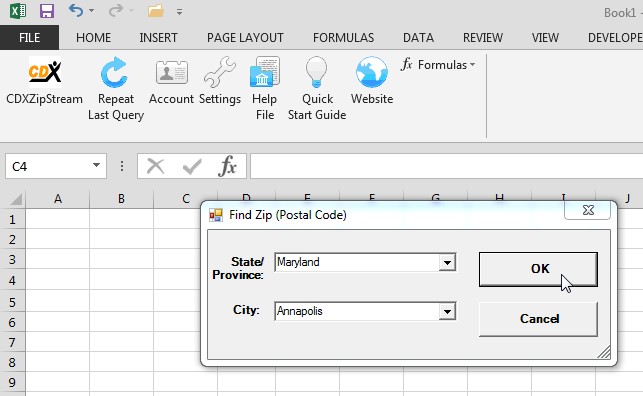
After selecting state and city, a string of zip codes will be returned to the right-clicked cell. In the case of multiple zip codes, each value is separated by a "|":
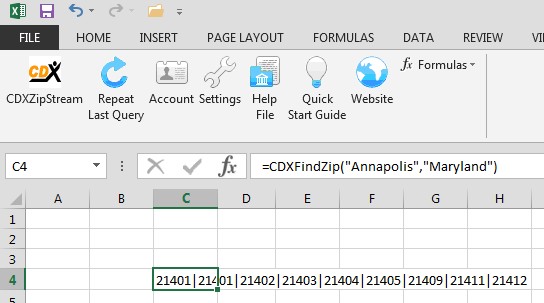
In cases where CDXFindZip must be applied to a list, input the CDXFindZip custom function formula as shown below:
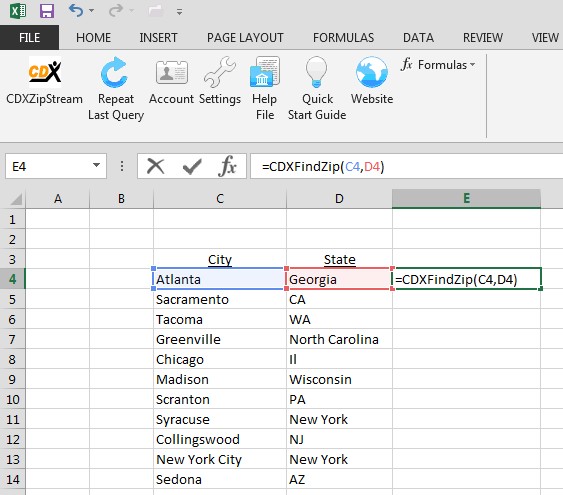
n this case the cell addresses of the city and state are B4 and C4, and the custom function formula is:
=CDXFindZip(B4, C4)
which returns a string of ZIP Codes for the city of Atlanta:
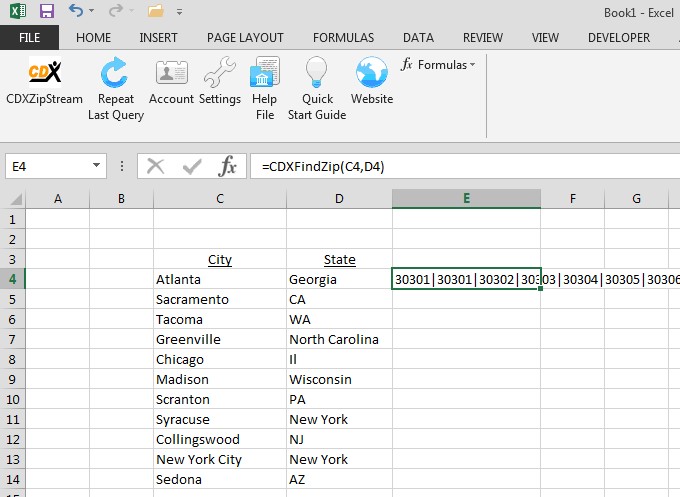
To apply this function to the remaining city and state pairs, copy and paste the custom function formula. In this case, we copy cell D4 and paste it to the range D5 through D14:

This cut and paste technique will also work if the city and state pairs are listed in rows instead of columns as shown here.
Either the full state name or two letter abbreviation can be used for the CDXFindZip function.