CDXZipStream™ links directly to a data source by inserting custom functions in Microsoft Excel wherever you need data. Custom functions provide a dynamic link to the source of data so that data are automatically refreshed whenever the application is opened. Custom functions eliminate the need to repeatedly run CDXZipStream™ settings and are recommended for instances where maintaining a data history is not required. You can access all custom CDXZipStream™ formulas by right-clicking on a cell.
Note: If the custom functions return the error #NAME?, please refer to this help topic.
A formula containing the CDXZipCode custom function is shown below:
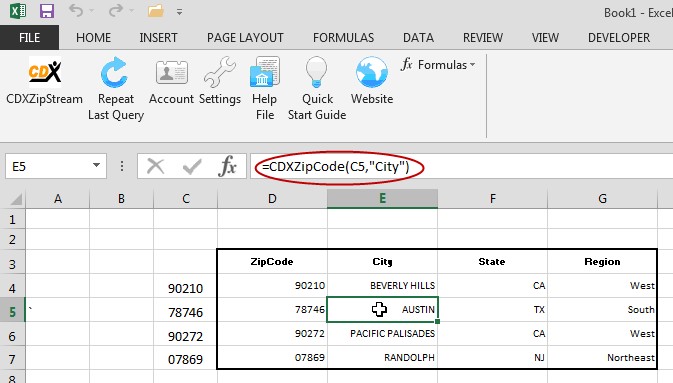
In this case, the city for ZIP Code 78746 is "AUSTIN" obtained by the cell formula
=CDXZipCode(C5, "City")
where C5 is the cell address of the ZIP Code "78746" and "City" is the requested data field.
You can also enter this same formula manually in other cells, using either the cell address of the ZIP Code of interest ("C5" in the above example) or you can use the actual ZIP Code, as shown here:
=CDXZipCode("78746", "City")
Note: If the cell containing the formula is formatted as text, only the formula will appear will appear as text in the cell, and the value of the data field will not be returned. Please use a non-text cell format, such as "general" or "number" format, to see the data field value.
If you prefer values instead of formulas in the returned data, select the returned data range with your cursor and use the Microsoft Excel Edit - Paste Special - Paste Values function to copy and paste the formulas to values. You also have the option to return values instead of formulas by specifying this preference, as shown in the Settings interface help topic, or by using the "Set to Text" option in the functions CDXRouteBing and CDXLocateBing.