CDXZipStream™ can create location and route maps using Bing Maps and place them directly in your worksheet. This feature is in addition to the CDXZipCode functions that insert hyperlinks to MapQuest and Google maps. The maps from Bing are "snapshot" files and cannot be directly edited. They are only available in Bing-compatible versions of CDXZipStream™ and require entering a Bing Maps license key into CDXZipStream™. Please see the topic Set Bing Maps Key for more information.
With the CDXLocateBing function, input the location either directly, as shown below, or by referring to its worksheeet cell location. Then choose "Insert Location Map" as the returned data:
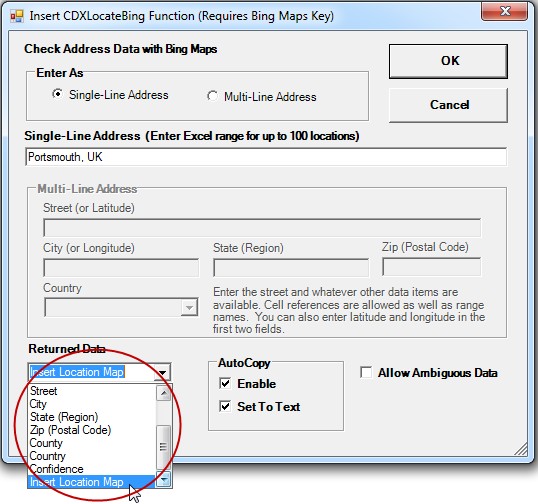
The result is:
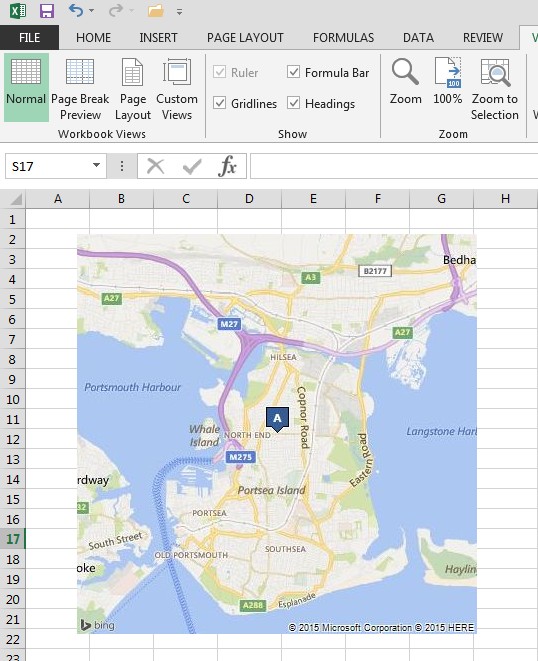
Up to 100 locations can be placed on a single map. When mapping multiple locations use their worksheet range address in Excel, e.g "A1:A100". A named range may also be used.
To return a route map for two or more locations, use the CDXRouteBing function and select "Insert Route Map". You can specify a driving, walking, or transit map:
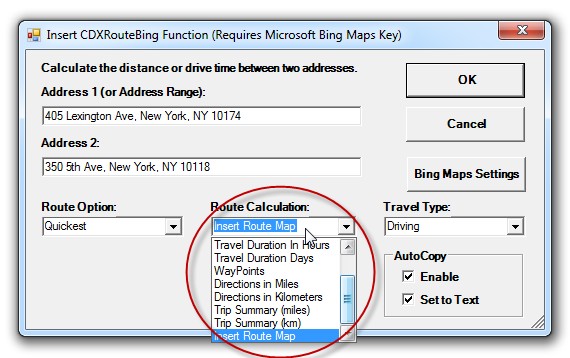
Locations in a route can also be referred to by their range address in Excel, e.g "B1:B5", or by a named range. The order of the locations in the calculated route is fixed by their order in the worksheet.
Here is the route map for the input above:
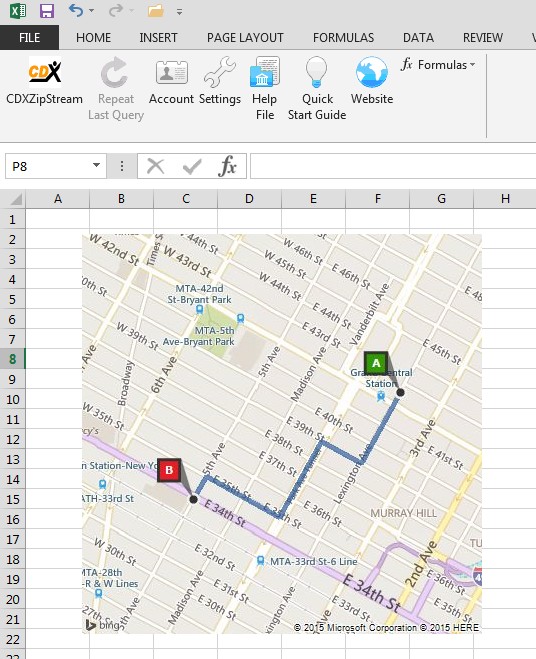
Route maps can be created as part of an Trip Summary when using CDXRouteBing, by clicking on the "Bing Maps Settings" button on the CDXRouteBing dialog. The map style can also be selected here:
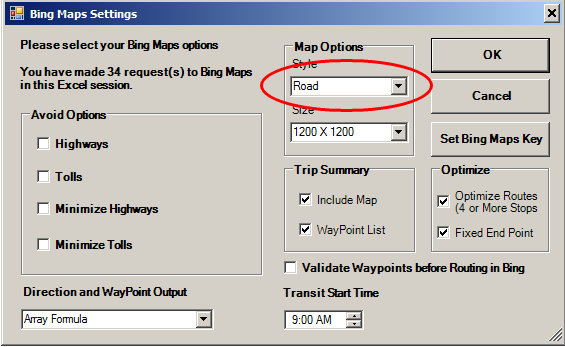
Not all map styles are available for all locations; Bing will default to a road style map if the selected style is unavailable. Please refer to the help topic Bing Maps Settings for more information.