After installing CDXZipStream, open a Microsoft Excel file. Enter your data (ZIP Codes, area codes, etc.) in a list and then position the cursor on the first entry. Then press the "CDXZipStream" button on the command bar to start the application.
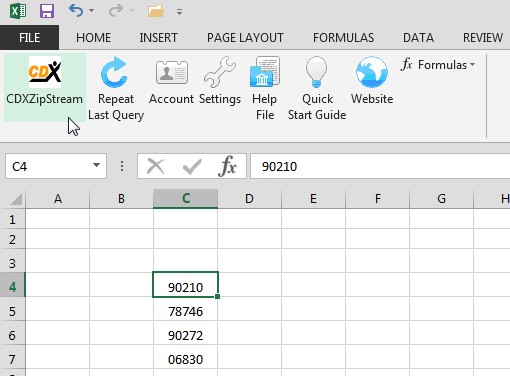
You will then see the main CDXZipStream interface for zip code data. First specify the data feed you would like to use. (There will be more than one choice only if you have purchased the premium data feeds.) Then use the interface to select the data fields to retrieve. Click on "Get Data":
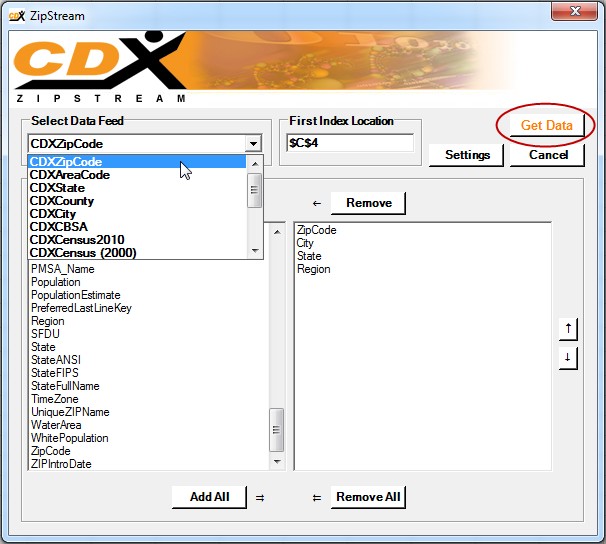
And the selected data fields are inserted into your worksheet:
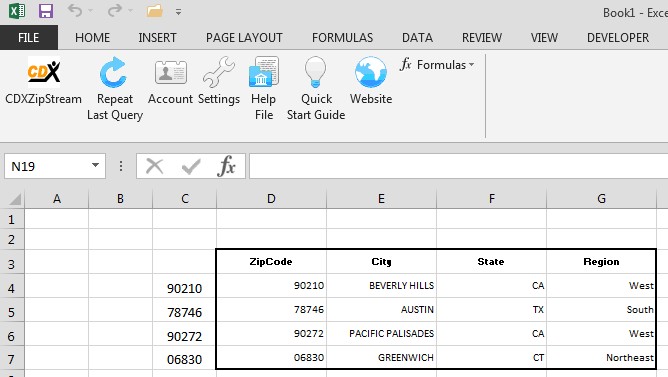
For additional information on using the CDXZipStreamTM interface, please refer to the following help sections:
When the CDXZipStream Interface Loads
Data Feeds
First Index Location
Data Fields Selection
When the Settings Interface Loads
Index List
Data Fields Location
Options
Insert Formulas or Values
Some functions can be accessed by right-clicking on the Microsoft Excel worksheet, as described in these sections:
Repeat Last CDXZipStreamQuery
Inserting Data and Functions
Also refer to the help section on special functions CDXDistance, CDXRadius, CDXFindZip and CDXZipList, CDXLocateBing, and CDXRouteBing which can be applied as either right-click functions or within custom function formulas. Not all of these functions may be available, depending on the version of CDXZipStream being used.
The CDXZipStream toolbar also provides access to other functions as well as access to supporting websites, the help facility, and licensing information. Please refer to these sections for more information:
CDXZipStream
Repeat Last CDXZipStream Query
Account
Settings
Fx Formulas